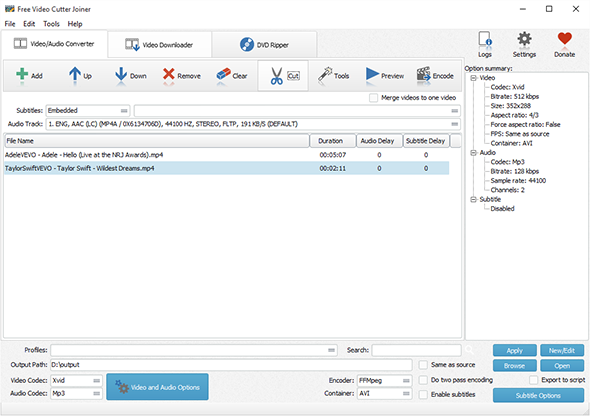Tutorial - How to Cut Video Files to Pieces with Ease?
Introduction
Sometimes you may have captured some lengthy videos and want to keep just some parts of them. Or you just hope to cut a video file into pieces for sending it to your friends without any interruption. Free Video Cutter Joiner can be helpful by cutting the video into pieces to get what you want exactly.
Step 1. Input Video
After launching Free Video Cutter Joiner, click "Add" -
"Add File" and in the activated explorer window, choose the video you want to cut into pieces and click
"Open", then the video will be listed in the program window. For cutting videos in batch, you can use
"Add Folder" or "Add Folder Tree" to import multiple video files.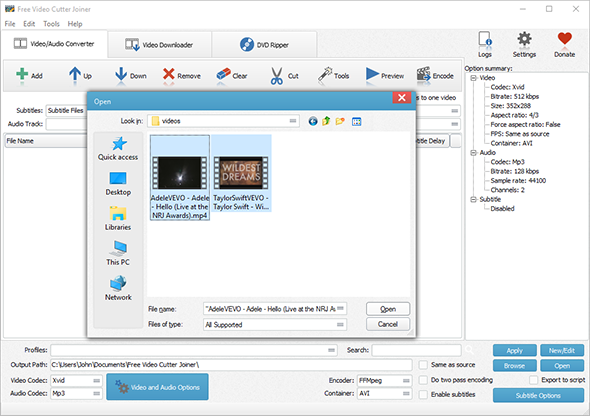
Step 2. Set Start & End Points for Video Cutting
Select the video you want to cut in the list and click "Cut" to activate the video cutter. The triangle is for playing the video. To set the start/end point, just click on the play progress bar to find the time point and click the arrow buttons next to triangle button: "Set this position as start" & "Set this position as end". When you are done, click "Save Changes" and close the cutter window.For accurate selection, just use the jump 1 second forward or backward on the bar. If you want to change the start/end point, click "Reset Changes". If you need to cut multiple video files at one time, just set different start & end points for each video file and save the settings.
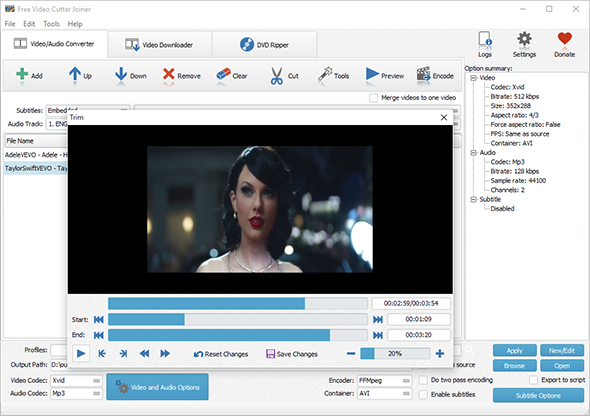
Step 3. Cut Video
Before video cutting, you can choose the output folder, output format and use ready-made presets in "profiles" menu for your devices. Now, click "Encode" to start video cutting. When the process is complete, click "Open" to find the output video.